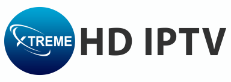With the growing popularity of IPTV services, Xtreme HD IPTV has become a go-to option for many due to its high-quality streaming and vast channel selection. Whether you want to watch live TV, sports, or movies, Xtreme HD IPTV offers a robust solution. Here’s a comprehensive guide on how to install Xtreme HD IPTV on various devices.
Prerequisites
Before you start the installation process, make sure you have the following:
- A stable internet connection
- An active Xtreme HD IPTV subscription
- A compatible device (Smart TV, Android device, iOS device, Firestick, or PC)
Installation on Android Devices
Step 1: Enable Unknown Sources
- Go to
Settingson your Android device. - Navigate to
Security & Privacy. - Toggle on
Unknown Sourcesto allow the installation of apps from sources other than the Google Play Store.
Step 2: Download the Xtreme HD IPTV APK
- Open your web browser and go to the Xtreme HD IPTV official website.
- Download the Xtreme HD IPTV APK file.
Step 3: Install the APK
- Once the download is complete, open the APK file.
- Follow the on-screen instructions to install the app.
- After installation, open the Xtreme HD IPTV app.
Step 4: Enter Your Subscription Details
- Launch the app and enter your Xtreme HD IPTV subscription credentials.
- Start exploring the channels and enjoy your streaming experience.
Installation on iOS Devices
Step 1: Install a Third-Party App
- Go to the App Store and search for an IPTV player app such as GSE Smart IPTV or IPTV Smarters.
- Download and install the app.
Step 2: Configure the IPTV Player
- Open the IPTV player app and navigate to the
Remote Playlistsection. - Add a new playlist and enter the M3U URL provided by Xtreme HD IPTV.
- Save the playlist and start streaming your favorite channels.
Installation on Smart TVs
Step 1: Download an IPTV App
- Open the app store on your Smart TV (LG, Samsung, or Android TV).
- Search for an IPTV player app like Smart IPTV or IPTV Smarters.
- Download and install the app.
Step 2: Add Xtreme HD IPTV Playlist
- Open the IPTV app and go to the
SettingsorAdd Playlistsection. - Enter the M3U URL provided by Xtreme HD IPTV.
- Save the settings and start watching.
Installation on Firestick
Step 1: Enable Apps from Unknown Sources
- Go to
Settingson your Firestick. - Navigate to
My Fire TV>Developer Options. - Enable
Apps from Unknown Sources.
Step 2: Install Downloader App
- Go to the Amazon App Store and search for the
Downloaderapp. - Download and install the
Downloaderapp.
Step 3: Download and Install Xtreme HD IPTV
- Open the
Downloaderapp and enter the URL to download the Xtreme HD IPTV APK. - Download and install the APK file.
- Open the Xtreme HD IPTV app and enter your subscription details to start streaming.
Installation on PC
Step 1: Download an Android Emulator
- Download and install an Android emulator like BlueStacks or Nox Player on your PC.
Step 2: Install Xtreme HD IPTV
- Open the Android emulator and sign in with your Google account.
- Download the Xtreme HD IPTV APK file from the official website.
- Drag and drop the APK file into the emulator to install it.
- Open the Xtreme HD IPTV app within the emulator and enter your subscription credentials.
Conclusion
Installing Xtreme HD IPTV is a straightforward process, regardless of the device you use. By following these steps, you can enjoy a seamless streaming experience with access to a wide range of channels and content. Ensure that you have a valid subscription and a reliable internet connection to make the most out of your IPTV service. Happy streaming!